Working from Home? How TPM Can Help Autodesk Users Remotely
Many Autodesk users require the ability to work remotely. Businesses are asking questions about how to prepare and implement a strategy so they can successfully enable remote work with Autodesk software.
This article covers installation and use of standalone installations, multi-user network access, and finally some options for working with the project data. Leveraging these solutions will empower your team to work remotely.
Autodesk Licensing Methods
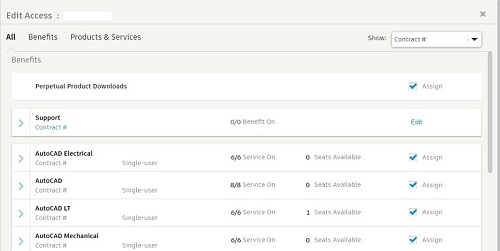
Autodesk currently uses two licensing methods for their software:
Subscription-based, single-user access: This method has the Autodesk contract manager assign specific software to individuals. The software is installed on the local computer. The individuals would need an Autodesk account. This Autodesk account is free to create on the Autodesk website. Once created, the user uses this account to log into the Autodesk software. Once logged in, the Autodesk software retains the log in credentials for the user, thereby not requiring the user to log in each time. This method is “already” in place for possible remote use, since the software would be installed on the computer and the user’s credentials are in place to allow the software to run.
Multi-user Network licenses: This method has an application called FLEXLM installed on a local server. The FLEXLM application has a license file that tracks the number of Autodesk licenses available to the organization. The Autodesk software installed on the user’s computer is specifically configured to contact the FLEXLM application and request the use of an available license, if available. Once the user closes out of the Autodesk application, the license is returned to the pool of available license to be used by someone else.
Most organizations will need to implement some other solutions to allow remote use of the multiuser licenses from the FLEXLM application on organizations server. There are several solutions available that will allow remote communication back to your FLEXLM application on your server. The most common method is to create a Virtual Private Network.
Virtual Private Network (VPN)
Your IT manger or third-party IT management service can implement a Virtual Private Network (VPN). A VPN can be used to create a connection back to your server, which will allow your Autodesk application to contact FLEXLM and use a license if one is available. This is a common method of utilizing a multiuser license when working remotely. There are some recommended additions that need to be made to the client machine to better allow communication to the FLEXLM server back at your office.
The use of a VPN will introduce lag time between the client and the server. If the lag is too great, the client will timeout and not receive a license from FLEXLM. It is recommended that when using a VPN to request a license from the FLEXLM server, that a Windows environment variable be configured on the client computer.
On the client computer an environment variable named “FLEXLM_TIMEOUT” needs to be created:
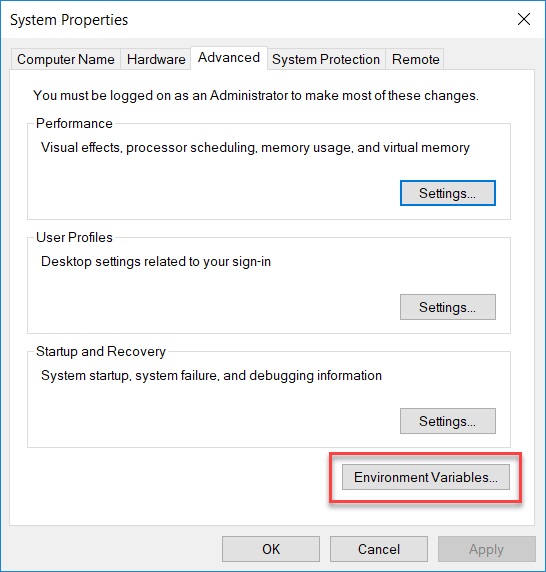
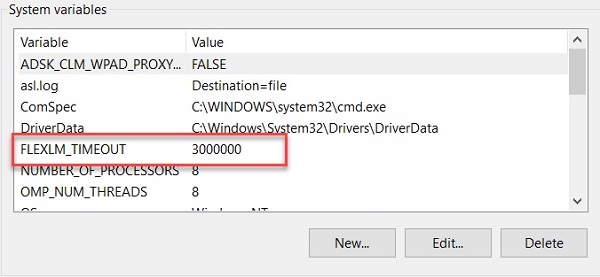
The recommended variable for FLEXLM_TIMEOUT is 3,000,000. The variable tells the Autodesk application to wait 3 seconds for a response from the FLEXLM server. The value can be edited for higher latency issues.
These recommendations should allow your Autodesk application to contact and receive the license information needed for the remote install to work.
To summarize, when using an Autodesk multiuser network license:
- ⇒ Install the software on the local client
- ⇒ Setup a VPN connection to your office/server
- ⇒ Set the FLEXLM_TIMEOUT variable on the remote computer
Project Data
Getting the Autodesk application to run on a remote system outside of your office is only half of the solution. Your project data needs to be accessible for your design team to use in the Autodesk software.
There are several solutions that are available to allow users to have access to the project data files. The data files could be as simple as one file that needs to be edited or could involve using multiple files that need to be coordinated to create a final project solution.
ShareFile or Dropbox are two file sharing methods that have been, or possibly are in use already. The advantage is quick and easy access. The disadvantages are that these methods do not allow file locking, multiple users and files must be manually uploaded and downloaded.
Extended use of the VPN connection back to the office. This method using the afore mentioned VPN not only connects to the FLEXLM server but can be used to virtualize your connection back to the office and to the project data that is stored on the server. This workflow in theory can work but does require a heavy investment in high bandwidth connectivity. Without the bandwidth to allow the large and multiple file edits, this workflow will typically introduce lag and will usually be a slow process.
Dedicated Cloud storage. This solution would require a heavy investment in time and money by your IT department or third-party IT management company to create a solution that is custom configured and maintained to host project data in a cloud service such as Amazon Web Services, or Microsoft Azure. Cost of this solution is variable based on storage space, depth of configuration and maintenance cost.
BIM360 solution. Preferred method. There is little to no IT involvement with this solution. This is a purpose built, cloud based, project-based solution that is offered by Autodesk. There are no storage limits, has a customizable environment that can include permission control, workflow approval as well as other capabilities. For Revit projects it allows multiple users in the project, effectively creating a Central file in the BIM360 project space. Consultants’ Revit models can be linked directly from the BIM360 solution. All these benefits make this the ideal solution! An overview video on BIM360 Design can be found here: Video overview.
These are the tools required to allow remote use of Autodesk software. Each setup will have slightly different needs, so we encourage you to contact TPM to discuss in more detail. We’re here to help you successfully implement the right strategy that meets your needs!
Call TPM Support at 1-888-313-1688 or email Support@tpm.com for assistance with accessing your Autodesk Services from home.







